What is an accessible PDF and how can you create one?
You probably know that all new websites need to meet accessibility guidelines. Did you know, however, that linked files such as PDFs also need to be accessible? If you want to learn how to make accessible PDFs, here is an introduction, some valuable links, and a few pointers that you can incorporate into your document making today!
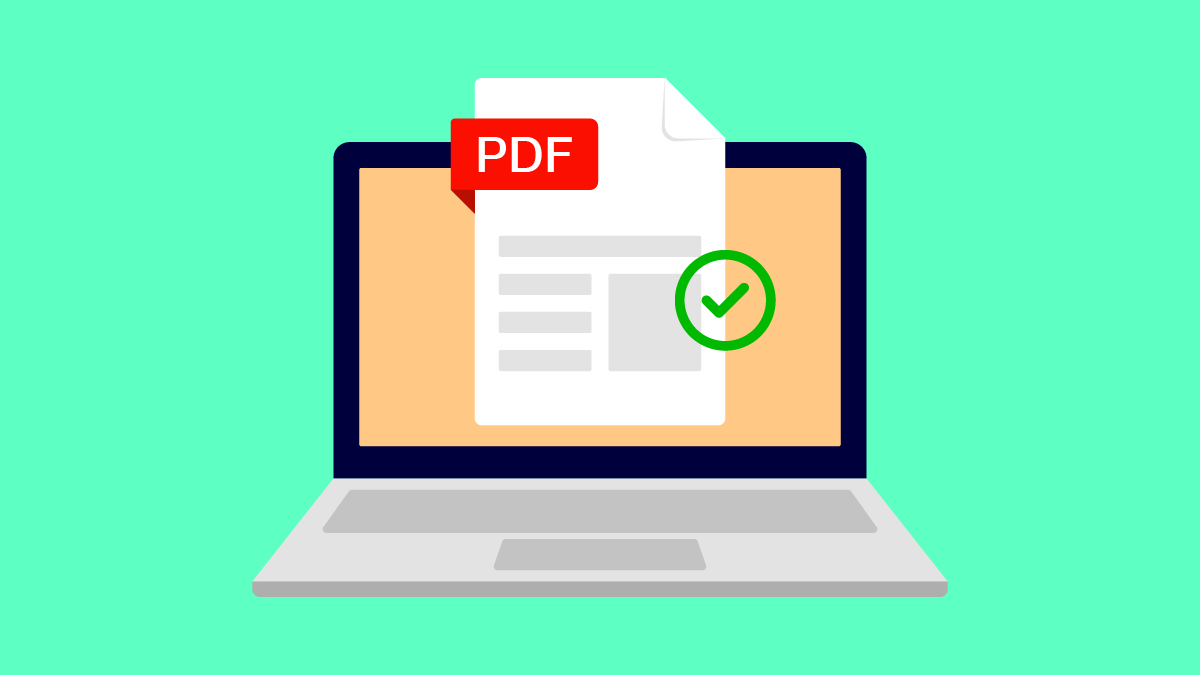
You probably know that all new websites need to meet accessibility guidelines. (If you don’t, you can learn about it here.) Did you know, however that linked files also need to be accessible? That means any PDF or Word document that users can download from your website needs to meet WCAG 2.1 AA guidelines – just like the site does itself.
Some websites have very few document downloads, while others can have thousands. Making all of these PDFs accessible can be a daunting – and costly – task. While there are services available that can remediate your documents, many companies are taking a gradual approach to replacing their older documents with new, accessible ones as part of their regular review process.
Not all PDFs are accessible
Just how do you make a PDF accessible? Before we get to that, you should know that the WORST way to make an accessible PDF is to scan a printed document. While scanning will create a PDF that you can post to your website, however that PDF will be a big photograph of whatever is on the page, and no screen reader will be able to read it. PDFs created this way can only be made accessible with Adobe Acrobat software, or optical character recognition (OCR) software, and will require a sizeable time investment.
The starting point for accessibility
The best and easiest way to create an accessible PDF is to start with an accessible Word document. This is easier than you may think – especially if you use Microsoft 365. It comes with an Accessibility checker that is very straightforward and helpful. As you work through any issues it will update in real time, so you are aware of your progress. Microsoft has guides for using the Accessibility checker and creating accessible PDFs that are well worth the time to read.
If you are starting with a PDF document or use an older version of Word that doesn’t support accessibility, you can use Adobe Acrobat Pro to do the job. Adobe offers this guideline for creating and checking PDFs
Some tips on making accessible PDFs
If you make a lot of PDFs for your organization, you may want to brush up on your Word skills. Properly structuring a document will make your job much easier when it comes time to making that document accessible. Here are some tips that will help:
- Only use a table when you are showing tabular data. Never use tables for layout because it will confuse those who read the document with an assistive device.
- Only use numbered bullets (an ordered list) when you are writing about steps that need to be followed in order
- Use proper headings and nest them. A Title or H1 heading should only appear once in a document. The next heading should be an H2, which should only be followed by an H3 or another H2
- Use Alt descriptions for all graphics. The description should tell someone who can’t see the graphic what they are missing. The description should be contextual; while it would be true to say ‘older woman wearing pearls pulling sandwich out of purse’, it would be better to mention Queen Elizabeth II, diamond jubilee and Paddington Bear
- Hyperlink keywords that describe where the link goes. For example, Use ‘read the traffic report’ rather than ‘click here to read the traffic report’.
An expert dog trainer that we know (from experience!) says “Practice doesn’t make perfect. No, it’s perfect practice that makes perfect.” Incorporating some ‘perfect practice’ into your Word documents will help make your PDF files perfect – and accessible, too!
Related pages: Is my website accessible, and does it need to be?
Leave a Comment